Use DFNDR’s Anti-Theft Tools When Your Phone is Stolen
If your phone is lost or stolen, learn how to take advantage of DFNDR’s Anti-Theft features in order to protect your data and find your phone.
If a smartphone becomes lost or stolen, the whole experience can be nerve-racking. Now that we use our phones for almost everything — such as online shopping, taking and sharing photos, and sending emails — we have a lot of sensitive data stored on our phones that needs to be protected.
Luckily, if you have the DFNDR app installed on your device, and have enabled the Anti-Theft feature, you won’t have to worry about someone else accessing your personal data. With this features enabled, you can perform various tools remotely, all through your Google registration.
The Anti-Theft feature includes to lock down your device remotely, find your phone’s location on a map, activate a loud alarm to find it nearby, and more. If you are using your Android device, click here for a shortcut to activate the feature:
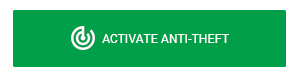
Continue reading to learn how to use this tool to protect your data and find your phone if it’s lost or stolen.
How to Protect Your Device with Anti-Theft
To remote control your device and stop thieves from accessing your apps and media files, you should have enabled the DFNDR’s Anti-Theft feature previously.
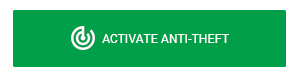
To access the anti-theft features on the website, click the “+” button in the bottom right-hand corner. Your screen should display, from top to bottom, the following options: “remove,” “trigger an alarm,” “remove data,” “block device screen,” and “find.” Each of these functions are designed to give greater security to the user and provide them with the precise location of their device when connected.
If your device appears to be offline or disconnected with no Internet connection, don’t fret. You can activate the actions “block device screen,” “remove data,” and “trigger an alarm” so that as soon as your phone is turned on and/or the Internet connection is restored, your actions will push through. If you are online, you will follow the same steps, but instead the message will say, “command sent to the device,” “successfully deleted data,” or “successfully locked” whenever the action is completed.
It’s important to note that you should contact the police immediately if you can locate your stolen phone through DFNDR’s Anti-Theft feature. Do not try to obtain your stolen device without police officials. You want your device to remain safe — but it’s important that you’re safe, too.


