All About Twitter’s New Cache Clearing Option
Twitter collects a lot of cache and old files over time. Learn about Twitter’s new cache clearing option, and how to get rid of junk files on your device.
Most Internet users are not diligent with erasing their tracks and excess data when their smartphone starts to perform more slowly. For those that understand how necessary data clearing methods are, Twitter has recently released a brand-new, cache clearing update that works just as well in mobile apps as it does in a Web browser. To take that a step further, DFNDR’s Quick Cleanup feature will nicely complement the cache clearing that Twitter offers. Use Quick Cleanup to remove junk files, cache, trash, and temporary files from your device:
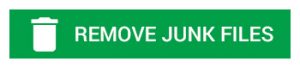
Read More: Here Are the Best Smartphones for Multitasking
Twitter’s New Feature
This clearing option will do the tedious work of deleting unwanted components from Twitter, contrasting greatly with how this process was handled before. This is a revolutionary move for Twitter, whose only mode for deleting cache previously was to delete the entire app and download it again. This was a major setback for Twitter history and personal usage. Eliminating this cumbersome feature has brought Twitter into the same arena as other services.
Clearing Data vs. Clearing Cache
It should be noted that there is a difference between clearing data and clearing cache. Clearing data is a more permanent option for taking memory off of an app, because it works into the foundation of the app. Clearing cache keeps the overall functions intact, including some data, but does away with more temporary material that can stand to be lost.
How to Use Twitter’s Cache Clearing Feature
Using the cache clearing feature is relatively easy. First, open Twitter. Go to the “Me” section where the profile appears, and tap the settings option. Then, go to “Data Usage” and find the tabs that say “Media” and “Web” storage. From there, clear both of those and enjoy the freedom in the space that has just been created.
This is an easy, rewarding way to free up a ton of data and gigabytes in a few short steps. Be sure to perform these actions often, though — avid Twitter users may be surprised at how quickly excess storage can be eaten up by an accumulation of usage residue.


