
Read More: How Safe is it to Use the Wi-Fi at Starbucks?
IEEE 802.11
This is the first Wi-Fi speed made way back in 1997. Back then it handled megabits of speed each second. Now, however, it is no longer used. It would never work with today’s devices (or people’s patience).
IEEE 802.11a
Two years after the original, this version of Wi-Fi arrived on the scene. This time, it worked on a 5 GHz band to help do away with interference. It was fast, with data rates maxing at 54 megabits each second. Unfortunately, there wasn’t much of a range to this one, which led to the development of a better Wi-Fi.
IEEE 802.11b
The speed of this 1999 Wi-Fi created the momentum to improve and expand on the idea. It opened up a world of possibilities with its much-improved eleven megabits each second.
IEEE 802.11
This version appeared in 2003 and, believe it or not, it is still in use today due to its decent speed and budget-friendly price.
IEEE 802.11n
Talk about new and improved. Introduced in 2009, this version may have had turtle-speed adoption but it can operate at different GHz with multi-channel use, and it soon became today’s typical option. This is good to know for those with multiple devices that have different needs. The max data rate is a nice 150 megabits each second.
Faster than a Speeding Bullet
It’s hard to believe that it wasn’t so long ago when we were thrilled with dial-up Internet. Now just look how fast our Internet flies: there’s now 802.11ac, with speeds that range from 433 Mbps to several gigabits per second.
]]>If you’re worried about using the Wi-Fi now, fear not: as long as you take the proper precautions, it can be safe to use free public Wi-Fi. Use DFNDR’s Wi-Fi Check feature to evaluate the security of your Wi-Fi network, and check your connectivity and download speed. This feature will notify you of any security threats, such as a change in DNS settings or network vulnerabilities. You can also use this feature to check the security and speed of your home network, too. Click here to check your Wi-Fi now:
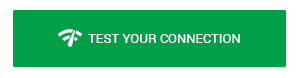

Despite your ability to run virus scans and check the security of your Wi-Fi network, you may want to limit your online activity on public networks. It’s a good idea to not type in any sensitive information while using public Wi-Fi. This includes typing in your credit card information, accessing your emails, typing in any account information (passwords and usernames), etc. If you want to check your email or log on to your banking app, do so when you’re using cellular data and not a public network. That way, any malicious individuals who are on the same network will not be able to steal your private information.
Further, consider using a VPN (Virtual Private Network) app that will encrypt your connection to the network so that hackers cannot access your data, even if they’re connected to the same network.
]]>Although a password protected Wi-Fi network on an airplane is much safer to use, it still doesn’t protect your device against hacking opportunities. Even though the websites you visit might be encrypted, that doesn’t mean that your data is safe against hacking on public Wi-Fi. A hacker on your flight could still spy on your activities and access your personal information.
Read More: How to Encrypt the Data on Your Android Phone
Keep in mind that it’s never a good idea to access your online banking app or use your credit card to purchase items on public Wi-Fi. It’s even more risky to access your email, since your email is home to a lot of sensitive and personal information. After all, you pay a lot of money for limited Wi-Fi access on airplanes, so you want your data to be safe, right? While the safest option of all is to avoid using public Wi-Fi, sometimes it’s unavoidable. So, how can you protect your device from hacking threats?
How to Protect Your Device with a VPN
One way to protect your device is through a Virtual Private Network, or a VPN. A VPN offers a way to encrypt your device while accessing the public network. It prevents hackers from being able to read or access your data. A VPN is especially important to use if you want to do any business-related work on public Wi-Fi, such as sending e-mails or accessing work-related programs. Some safe, popular options include TunnelBear and ExpressVPN. A VPN generally costs anywhere from a few dollars per month to $10 per month. All you need to do is select the service plan that you want and download the software from their website.
If for some reason you want to use public Wi-Fi without a VPN, don’t access any of your accounts or type in any passwords. Act as if someone else can see your every move, and keep your web browsing to a minimum. Choose safe activities such as reading articles or checking out new content on your favorite food blog. Finally, make sure that you download PSafe Total and PSafe Total Windows before your flight. The apps will immediately detect any malware or security breaches on your devices.
]]>What are the risks of public Wi-Fi?
Unlike with a private Internet connection, anyone who logs onto the public network can access your data with some simple pieces of software that help them figure out your passwords or other private information. You also have to be cautious about the public Wi-Fi you choose. Some hackers might set up their own Wi-Fi hotspots on-campus or elsewhere so when you sign on, they can easily take your information.
Read More: Security Threats Present in Android Health Apps
How can I stay safe on public Wi-Fi?
First, make sure you know that you’re connecting to the actual Internet that is set up for use in your dorm, coffee shop, or library. To be extra safe, make sure your phone isn’t set up to automatically connect to Wi-Fi networks; it should ask you before it connects.
Second, you want to make sure you’re using two-factor authentication whenever you can. Popular services like Google, Facebook, and Twitter offer two-factor identification, a system that asks you for both a password and a numerical code — usually sent to you via text — before you can log onto a website.
Another thing to make sure of is that you’ve disabled sharing. This might be simple if you want to share files with friends on a trusted network, but also gives hackers easy access to your system. To do this in Windows 10, follow these steps:
- Click on the Windows icon to enter your Settings
- In Settings, click on Network and Internet and then Wi-Fi
- Find Advanced sharing settings and click it
- Turn off file and printer sharing and network discover
- Save your changes
Finally, the best precaution you can take to protect your information is downloading PSafe Total Windows. PSafe’s anti-virus protection performs real-time virus scans that stop invading viruses before they’re embedded onto your computer. PSafe also runs scans that ensure your computer stays virus-free. Use public Wi-Fi with less worry by downloading PSafe Total for Windows.
]]>