
Read More: The Google Pixel Smartphone Has Been Overheating
When It’s a Phone Issue
- You’re using your phone too intensely. Normal use shouldn’t affect an Android’s temperature. However, if you’re using battery-draining apps for hours upon hours, eventually your phone won’t be able to keep up. So, why not give both of you a breather?
- You’ve left your Android in the hot summer sun. Ideally, your cell phone should be kept at a moderate temperature between between 50°F and 86°F. Lithium-ion batteries are prone to swelling, leaking, and even exploding at high temperatures.
- Your phone is infected by a virus, malware, or other malicious bot. These threats to Android security are also known to compromise a phone’s physical health. Since they can cause an excess in data activity, overheating may occur as a symptom of that. Run a Full Virus Scan on your device to check for malware:
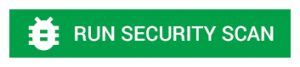
- You’re not using the official charger. No matter the brand of Android, it’s always recommended that you use the original charger that came with your phone. If that charger breaks, you should order a new one from the company. Cheap chargers are known to cause overheating problems.
- You’re leaving your phone charging for too long. For optimal performance levels, you shouldn’t actually charge your phone to 100% capacity. Going from 30% to 80% is far easier on the battery and helps to maintain its life. If you’re regularly charging your phone for long periods, such as overnight while you sleep, this can cause the battery to overheat as it’s being left at 100% for hours. Make sure that you don’t overcharge your phone — and damage your phone’s battery.

Keep Reading: Here Are the Most Useless Apps to Delete Right Now
Delete Unused Apps
If you aren’t using an application, there’s no reason to keep it on your phone. These unneeded apps take up your Samsung’s storage space and memory, which can cause slower performance levels. Especially if these apps all start up when you turn on your Android. Plus, even if you uninstall an app now, you can return to the Google Play store and download it again later. It’ll still be there, waiting. Click here to remove old, unused apps on your smartphone:
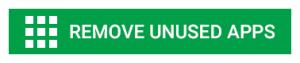
A lot of Android users don’t know that Samsung phones have cache folders, filled with assorted data from their apps. Think of the data cache as a wastepaper basket. Over time, the amount of megabytes and gigabytes piles up, so your phone is storing all this junk that it doesn’t need. Thus, it’s time to empty that cache out! Use the Quick Cleanup feature if you’re looking for an easy sweep of your cluttered phone. Click here to quickly remove all junk files, temporary files, trash, and cache:
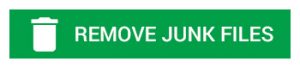
With older Samsung models like the Galaxy S5, many apps start running as soon as you turn on your phone. That amount of activity can seriously hamper a phone’s startup time. So, it’s a good idea to gain root access with a freezing application like Greenify or System Turner, and then temporarily disable these energy-sucking apps. You can find both of these useful apps in the Google Play store.
]]>
Read more: How to Cool Your Device with DFNDR’s CPU Cooler
Put Your Phone Into a Cool Place
Your phone overheats more quickly if you store it on a sunny windowsill or in the glovebox of your car on a hot day. Getting your phone out of these hot environments can cool it down immediately — try putting it into a dark room or even cool it down with a fan. Never put it into the freezer or refrigerator, though. Cold temperatures can damage your phone, too.
Update Your Apps or Get Rid of the Ones You No Longer Use
Even if you don’t use them, apps often run and update in the background of your phone, making your phone work harder than necessary. Get rid of these unwanted apps rather than letting them linger on your phone. Also, be sure to update your older apps. Developers often release updates that prevent overheating.
Limit Your Time Playing Games or Taking Pictures
Playing games requires a lot of work on your phone’s part, so it can really heat up your device. Same with taking pictures, especially high-resolution photographs. If you enjoy these activities, try setting a timer to limit how long you’re sucked into game playing or photography — these are some of the biggest reasons devices overheat.
Separate Your Running Devices
While it might be convenient to keep your phone and your tablet stacked together on your desk or in your purse, don’t do it. Multiple devices running near one another can heat all of them up.
These are a few simple steps to stop your phone from heating up — and damaging your battery and operating system. Remember, keeping your phone cool can extend its life.
]]>

Read More: How to Cool Your Device with DFNDR’s CPU Cooler
It’s Getting Hot in Here
Phone batteries are safest if they’re kept at around 68°F to 86°F. Most Androids have one of two battery types: a Lithium-ion battery or a Lithium-Polymer battery. As it turns out, higher heats especially affect Lithium-ions batteries. These batteries tend to encounter a problem called “thermal runaway.”
The simplistic explanation of thermal runaway is that internal heating prompts even more temperature rises within your Android, which ultimately leads the device to overheat. If pressure builds up inside the battery, the battery could then swell, release toxic chemicals, or even explode. To prevent these damaging effects, you should keep your phone out of direct sunlight. Also, don’t leave it in a parked car during summer, and never use your phone near a strong heat source, like the stove burner or a space heater.
Don’t Give Your Android the Cold Shoulder
Despite being more resistant to chilly temperatures, your Android is also at risk during winter’s coldest months. Of course, if you live in Florida or California, you can skip right over this information. But for everyone in the Northern U.S., these details could be useful to you. Once again, Lithium-ion batteries are more vulnerable than Lithium-Polymer batteries. Extreme cold can cause sudden battery drain and even lead a phone to shut off completely. If you’re really unlucky, battery chemicals can begin to emit discharge, and some can even freeze. So, be sure to keep your Android away from winter’s freezing touch!
]]>

Read More: How to Change Your Default Apps on Android
Background App Refresh
If you have a lot of apps on your device, odds are you have a lot of apps that are connected to the Internet. Apps that you’re not currently using may still be performing tasks in the “background” of your device. Your background apps are constantly running and refreshing themselves, whether by using cellular data or your Wi-Fi. Naturally, this can increase your data usage, consume a lot of RAM, and drain your phone’s battery life. It can also lead to poor performance since your phone is trying to do too much at once.
The Biggest Offenders
The apps that affect your phone’s performance the most include: Facebook, Instagram, Snapchat, Facebook Messenger, WhatsApp, Twitter, your email app, Google Maps, and Google Docs/Sheets. Games and music apps can also take up a lot of your phone’s power. Social networking and messaging apps are by far the worst, though, especially if they have a wide variety of functions, like Facebook. At a minimum, Facebook lets you read articles, shop online, browse the web, upload photos, and communicate with your friends — that’s a lot of information for one app.
Stop Apps From Refreshing
One way that you can close background apps is by using DFNDR’s Memory Booster feature. Memory Booster will show you all of the apps that are running in the background, and allow you to quickly close them all. This will free up your RAM and speed up your device. Click here to boost your phone by closing background apps:
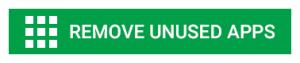

The most common way that a smartphone will overheat, however, is when people charge their phone for too long. It might sound simple — and it might not get the phone to temperatures that will cause it to explode — but it still happens to many phones on a regular basis. Think about it: we all plug in our phones when we go to bed, and they’re obviously going to be fully charged far sooner than when we wake up in the morning.
Phones get hotter than they’re supposed to when they are still plugged in after reaching 100%. Unfortunately, this happens to mobile devices all the time. It’s best to unplug phones when they’re near or at 100%. If your phone is at 95% before you go to bed, consider putting it on airplane mode to save your battery, and just charging it for twenty minutes while you get ready in the morning.
Playing Power-Draining Games
Another way people cause their phones to overheat is by playing games that demand a lot of processing power. Normally, it will be right near the limitations of your phone’s processor — or in some cases, even surpassing what your phone is capable of running. If your phone starts to get warm while you’re playing a game, then you may want to stop playing that game or consider upgrading your device.
Watching Too Many Videos
Another way people cause their devices to overheat is by watching videos for hours at a time. We may love to watch videos, but we need to give our phones a break every now and then. If you have multiple devices, consider switching it up when possible or taking a break from the screen all together.
]]>Recently, Samsung made headlines for issuing a global recall of the Note 7 after faulty components caused the battery to explode or catch fire due to overheating. While the prospect of a self-combusting cellular device might make you think twice about handling your phone, the good news is there are steps you can take to keep your phone’s temp in check.
Read more: Best Mobile Batteries for Your Cell Phone
Even if you don’t own a Samsung Note, excessive temperatures are nothing to ignore. Many smartphones have a tendency to run hot during prolonged use or while charging. Overheating can do a number on your phone’s internal components. A lithium-ion battery kept consistently at 77 degrees fahrenheit will lose around 20 percent of its overall capacity, and that number jumps the hotter it gets. Even more worrisome, the heat produced by electronics can cause rashes or burns on skin over time. Keep your phone cool by following these tips.
Avoid Hot Places
Ambient temperatures can contribute to the internal temperature of your device. While it’s not possible to prevent exposure to some heat during the summer, you can limit the damage by not leaving your phone in a hot car or in direct sunlight. It might sound tempting to keep your phone in the fridge, but the cold and condensation won’t do you any favors, either.
Limit Useage
Large games and apps that force your screen to remain on are more likely to cause overheating, but the fact is the more you use your device without taking a break, the hotter it will get. If you feel your phone start to heat up, turn off the screen, remove the case, and let it be until it cools down. It’s also best to avoid using your device while it’s charging.
Keep it Clean
The more apps and processes your phone is forced to run in the background, the more prone it will be to warming up. Be sure to get rid of apps you no longer use to keep everything running smoothly.
Use PSafe Total’s CPU Cooler
Most importantly, download PSafe Total! The free app includes a feature called the CPU Cooler, which will cool down your device when it starts to get too hot. It also works to eliminate lag time on your phone.
1. Give It Space
Removing obstacles to airflow will help keep your computer’s temperature in check. Computers cool themselves by circulating the surrounding air, so make sure that there is sufficient airflow around your computer and that all vents and fans are unobstructed.
2. Keep It Clean
Your computer’s fans are there for temperature control, but the fans can’t work properly if they are clogged with dirt and debris. To clean your fans, turn off your computer and spray the fan blades with canned air to get rid of any dust and dirt buildup.
3. Close the Case
It may seem counterintuitive, but keeping your computer’s case open, while allowing for more airflow, can ultimately heat up your computer. Why? An open case enables more dirt to clog the fans, preventing them from cooling the computer effectively.
4. Download SpeedFan
It’s difficult to pinpoint exactly what is causing your computer to overheat. Thankfully, the free software, SpeedFan, identifies exactly where the excessive heat is accumulating and automatically controls fan speed accordingly.
5. Install Water Cooling
Even more effective than fans, water cooling involves pumping water through tubes that run throughout your computer’s case. Although it sounds complicated, water-cooling kits make it simple to install.
6. Check Its Storage
If your computer has a hard disk drive (HDD) for storage, consider changing to a solid-state drive (SSD). An SSD stores information in microchips and essentially has fewer moving parts than an HDD, therefore generating less heat.
7. Use a Power-Saving Mode
If your computer has a power-saving or energy-efficient mode, use it. Besides being environmentally friendly, using less power also reduces heat.
8. Stop Overclocking
Overclocking essentially means running your computer in overdrive. Although it may boost performance, overclocking also increases the temperature of your computer, damaging it in the long run.
9. Upgrade the CPU Fan
The CPU generally produces the most heat of all the internal computer parts. In most cases, the CPU fan installed in your computer is not of particularly good quality. Replace the preinstalled CPU fan with a more effective, higher quality one.
10. Install Additional Fans
In addition to the CPU, nearly every other computer component generates heat. Check to see which components are creating excess heat, such as the memory drive or graphics drive, and cool them with component-specific fans.
11. Install a Phase-Change Unit
Although a drastic and expensive solution, phase-change units essentially act as refrigerators for CPUs, keeping them cool or even frozen!
Internal heat is just one of many factors that can negatively affect your computer’s ability to function. In addition to protecting your computer from high temperatures, download PSafe Total Windows to protect it from internal threats and to keep it running at optimal speed.
]]>