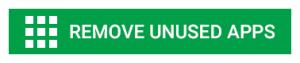How to Stop Android Apps from Accessing Your Location
Don’t you wonder why apps like CrossyRoad need to know where you’re playing their game? Find out how to stop apps from tracking your location.
You don’t always want every app knowing where you are all the time. Many apps in the Google Play store may have malicious intentions, too — you may download a seemingly-innocent app that contains spyware. That’s why it’s a good idea to scan your device for malware after downloading a new app:
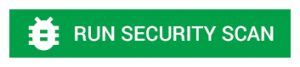
Read More: How to Stop Your Android Phone From Tracking Your Location
You may know how to make your phone stop tracking your location entirely, but you don’t always want to turn off your location-tracking entirely. Instead, use these tips to turn off location-tracking for individual apps.
How to Turn off Apps in Android 6.0
Android 6.0 lets you turn off location settings for all apps. However, if you want certain apps to be able to access your location, you can also set permissions that way. Note: Older Android operating systems (4.3-5.1) only let you turn off location-tracking permissions for all of your apps.
- Go to “Settings.”
- Find the “Location” setting.
- At the top of the menu, you’ll see a toggle switch. Toggle this switch to deactivate location-tracking for your apps.
If you still want to use the GPS on your phone, you can choose the “Device only” setting in the “Location” setting. This setting turns off the Wi-Fi and Bluetooth location setting, but leaves your GPS settings on.
Turn off Location-Tracking for Specific Apps in Android 6.0
- Go to “Settings.”
- Click on “General” and then “Apps.”
- Click on “Configure apps” or “App settings.”
- Click on “App permissions.”
- You’ll see your phone features. Click on “Your location.” Here, you can then click on the apps for which you want to disable location-tracking permissions.
Turn off Location-Tracking For Individual Apps in Android 4.3-5.1
- Download a free app called AppOps to turn off location permissions for certain apps.
- After installing AppOps, open the application. Once open, you’ll see all of the apps you have installed and the permissions each app has on your phone. In each app, one of the first permissions you’ll see is “Location.”
- Toggle off “Location” if you don’t want the particular app tracking your location.
Better Manage All of Your Apps
If you download a lot of apps, you may have a lot of apps on your device that track your location without your knowledge. If you have old apps that you no longer use, use App Manager to quickly locate and uninstall apps that you no longer want on your device. Click here to manage your apps and free up space on your device: