How to Set Up and Secure Your Wi-Fi Router
Setting up your router isn't as complicated as you might think. Take a look at these steps to set up your router — and keep it secure.
In order to protect your private information from hackers, and ensure that your Wi-Fi network is secure, you should take the time to properly install and secure your Wi-Fi router. Once your Wi-Fi is set up, you should use Wi-Fi Check to make sure that your Internet is secure and working efficiently:
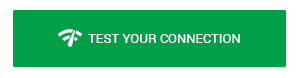
Read More: How Effective is Your Android Security App?
How to Set Up Your Wi-Fi Router
Before getting started, make sure you have your router located in close proximity to your modem (if you don’t have an all-in-one device).
- You will need to connect the router to the modem with an Ethernet cable. It will be a shorter cable that’s already included in your router’s package.
- Next, connect the modem to the WAN/Internet port that’s located on your router.
- Are there other devices you want to connect, like a TV or a gaming console? You may also connect them to the router with an Ethernet cable for a better connection.
- You may need to connect your computer or laptop to the Ethernet cable, even temporarily, so you may change your router settings. Afterwards, you can disconnect the cable. Before you do that, you might need to register with your Internet service. Check the packet provided for more information.
- After following the prompts provided, you’ll need to enter your network information to finish setting up your Wi-Fi.
Make Your Wi-Fi Router More Secure
Whenever you install a new router in your home, you should change the default account settings. This will make your Wi-Fi network much more secure. Consult your router’s manual for specific details on how to change the account information on your router. Nonetheless, here’s how you can usually change your network name and password on your PC:
- You need to search for your router’s IP address so you can configure the router. It is usually four groups of numbers separated by periods. You can find this in the “Command Prompt.” Press Windows Key + R to open, and then type “cmd,” followed by “ipconfig” in the next window that pops up. Your IP address will be listed under “Default Gateway.”
- Type the IP address into your browser.
- Use your basic account information to log on, as provided on the router.
- After logging in, look for your wireless settings.
- Enter a new network name under the SSID or name option.
- Then, create a complicated passphrase to help deter any hackers or thieves. Don’t forget to click the save button!
Changing the default router settings adds an extra layer of security to your network and can help keep your private information safe. Also updating your password regularly helps to main network security for the long term.


