How to Put Your Old Photos on Your Phone
You know those photos you find in the photo album that you can’t wait to share? Taking a picture of them won’t do them any justice — but you can scan them.
While photo albums were nice to look at when digitizing wasn’t as big as it is now, times are changing and it is time to put away those dusty old prints. Wouldn’t you love to have all of your prints organized in one place without them taking up so much physical space? Even if you just want to quickly share an old photo with a friend, taking a picture of your old photo from your smartphone will most likely not compare to the original.
Fortunately, there is something that definitely can compare to the original. Scanning your photos and creating digital copies has become as easy as just a few simple steps. No more fussing about which album that one picture you are looking for is hiding in. After you scan your photos, it will all be saved wherever you want it to be — just like that. After scanning to your phone, you may want to share with family and friends — or else for your eyes only. Click here to use a Private Gallery to protect any of your more special, older photos:
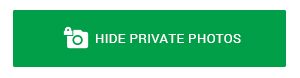
Google has recently developed a new app for both Android and iOS users that turns your smartphone into a photo scanner. You may wonder how this is any different from simply taking a picture with your mobile camera. Google’s PhotoScan helps eliminate the glare that would normally come from taking a picture of a picture with a four-corner process. You will have your photo digitalized in no time without compromising quality.
How It Works
Once you take the initial photo, the PhotoScan app recognizes where the four corners of the frame are and then projects circles on each corner. Next, you are prompted to aim your smartphone camera towards each circle to create more scans, and then the rest of the work is completed by the app. Essentially what the app is doing is that it is just taking all those shots that you took and overlapping them to create one better version of the photo. After the photo is successfully scanned, a copy is backed up and added to your Google photos album.
More Perks of PhotoScan
PhotoScan also allows users to apply filters, edit exposure and saturation levels, and adjust color levels to your scanned photos, making them look even better than the original print.


