How to Clear Space in Certain Popular Apps After Using Them
Instead of getting a new device when you start running out of storage space, simply try these tricks to free up space on your phone.
There is perhaps nothing more annoying and frustrating than running out of storage space on your mobile device. Luckily, there are easy ways to make room when you are running low without actually getting rid of much or making too many sacrifices. One way to create more storage space on your phone is to use quick cleanup. This dfndr feature will remove junk files, temporary files, cache, and trash that can quickly build up on your phone. Click here to remove useless files that are taking up too much space:
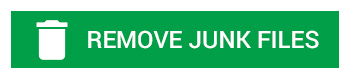
Before you rush out for a new device with more storage, try the following tips for specific, frequently used apps. These are just a few ways to make more room on your device. If you find that you still don’t have enough room on your phone, it might be time to reevaluate all of the apps, photos, music, and files you have stored on your device.
Read More: Hardware Upkeep Tips for Android Smartphones
Instagram
This commonly used social media app is great for browsing through your friends’ pictures and videos, but it can certainly take up a lot of space on your device. However, there is a way to help reduce the bulk of the app. The more that you’ve used the app over time, the more space it begins to eat up. Clearing your search cache can reduce that burden on your phone. Doing this is extremely simple. Just delete the app from your phone and then go ahead and reinstall it. You’ll likely have to log back in, but besides that, it’s easy to make a lot more room on your device without any sacrifice!
Snapchat
This is another highly used social media app that can take up more space over time. In this instance, you’ll want to do the same thing you did for Instagram. Simply delete and then reinstall the app to clear documents and search caches that were being stored to free up a ton of room!
Google Maps
While this app is incredibly useful, it can also take up a lot of room on your phone. Especially if you are frequently searching locations or saving directions for offline use, you’ll notice that the size of this app is growing more. Have no fear, though, there are easy ways to decrease the storage allocation it encompasses without getting rid of this navigation app. Clear space by removing the local application caches, app data, and offline stored maps, and reset any cookies within the Google Maps app. Open the app, navigate to the menu, then click on “about,” then “terms & privacy,” then “clear application data.” It’s as easy as that!


