Install Apps from Search Results with Google’s Instant Apps
You can do more than search the Web on Google. Now, you can launch select apps with Instant Apps without having to download them first.
It can be fun to surf the Web, or to discover a new blog or product. Unfortunately, it’s not always the safest activity. Use DFNDR’s Anti-Hacking feature to make your online browsing experience safer. This feature will automatically block any malicious websites so that you never have to worry about entering your personal information on a questionable site. You’ll also be protected against phishing attempts, and you’ll be alerted to any malicious activity. Click here to activate this feature and browse the Web safely:
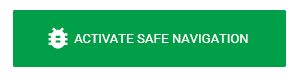
Read More: How to Download Apps Completely Worry-Free
Earlier this year, Google launched Android Instant Apps, which allows users to launch elements of certain apps without having to install the app. This feature is an upgrade to the current Android app, and it will operate on most Android devices that use Google Play services. Instant Apps is currently only available on select devices, but it should be available on a majority of Android devices soon.
How to Use Android Instant Apps
Whenever you click a link on Google, Google Play will automatically check to see if that link is meant to be opened with an app. If it is, then Instant App will help the relevant content to load so that you can view it without downloading the app.
For example, this allows businesses to link to their app’s content and let a user view that content instantly, as opposed to a user being prompted to download the app before viewing the content. If they are prompted with this message, they might avoid accessing the content or using the service all together. This “preview” experience may even encourage users to download the app.
How to Adjust Android Instant App’s Settings
If you have this feature on your device, you can choose to opt out of using the feature. To do this, you’ll need to first access your Android’s settings. Then, go to “Google,” followed by, “Instant Apps.” You can then turn Instant Apps on or off by sliding the bar to the left or right. You can also view your instant apps here, and clear any data from a specific instant app under these settings.


