A Guide to Downloading, and Deleting, Netflix Movies
If you’re traveling somewhere without a Wi-Fi connection, find out how you can download movies directly to your device — and delete them when you’re done.
One problem you might encounter when downloading movies to your device is a lack of space. You might not be able to download very many movies because you have too many apps on your device, or you may find that the movies you download take up far too much space. Junk files and cache also take up lots of room in your phone’s storage, which can further affect its performance. That’s why, before downloading Netflix movies, you should click below to use DFNDR’s Quick Cleanup feature to remove unnecessary cache, temporary files, and trash to free up space on your SD card and internal memory.
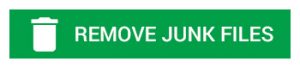
Read More: Follow These Steps to Netflix and Chill on Android
Before You Download a Movie
You can’t download Netflix movies to every generation of Android product. Your device must run Android 4.4.2 or later. Additionally, you’ll need an Internet connection for the download (although you can watch the downloaded movies without a connection) and an updated Netflix Android app. Also, note that downloading a movie to your device takes up a similar amount of data as watching a movie does. Further, not every movie Netflix offers to stream is available to download.
How to Download a Movie
- Check to see if your chosen movie is available for download. If it is, you will see a down arrow next to the title in the search feature. This arrow means that the movie is available to be downloaded. You can also see what movies are downloadable by selecting the Available for Download feature in the Netflix menu.
- Click on the download icon.
- Wait for the movie to download.
- Access downloaded movies from “My Downloads” in the Netflix app.
- As you’re watching, make sure you check the expiration date of the movie in the “My Downloads” screen. Different movies stay downloaded for longer than others.
How to Delete a Downloaded Movie
- Click the Menu icon on the Netflix Android app.
- Navigate to “My Downloads.”
- Click the black pencil icon in the upper right-hand corner of the screen.
- Click the red “X” to delete the title.


