Gmail Can Finally Accept Attachments Up to 50MB
It’s been a long time coming, but Gmail now allows larger file attachments. However, there are some restrictions to sending and receiving files.
Worry no more — you no longer have to fear not receiving an email because the file size was too large. Google recently announced that it is increasing its file-sharing limit on Gmail. Previously, Gmail users could only receive a file or series of files that totaled less than 25MB. Now, Gmail users can receive up to 50MB of files — a serious increase that will allow users to receive higher quality photos, large PDFs, and more music files, among others.
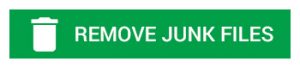
There’s also a catch to Google’s new update: you can only receive files up to 50MB on Gmail, you can’t send files up to 50MB. For the time being, you can only send files up to 25MB. This is because sending larger files through email is not only unsafe, but it can take up unnecessary server space. This can lead to slower delivery of emails. However, Google likely increased the file size that can be received to support other email services that can send larger files. That way, if you have a relative who prefers to send photos via email, then you’ll likely receive them now. If you want to send files that are larger than 25MB, you can do so through Google Drive.
Read More: Android Apps You Can Use to Save Articles to Read Later
How to Send Files with Google Drive
If you want to send a file larger than 25MB via email, than you can do so by using Google Drive. Once you’re logged into Gmail, click “compose” to create an email. Then, you’ll see a paperclip icon at the bottom of the email that indicates a file attachment. Next to that, you’ll see the Google Drive icon, which is the shape of a triangle. Click the Google Drive icon to select the files that you want to attach from Google Drive.
You can then send the file as a Google Drive link, which works for any of Google’s services such as Google Docs, Sheets, Slides, and Forms. Make sure that the shared settings are updated so that the intended recipient can see the file. If you don’t want to share a Google file, you can also choose to attach a file that isn’t a part of Google’s services. To do this, the file that you want to send can be uploaded to Google Drive.


