Do Yourself a Favor: Lock Your Smartphone
If your phone is lost or stolen, you should have a plan for protecting your data and retrieving your phone. Here are some tips for your continued protection.
You know that moment of panic: you’ve checked your pocket, your purse, your whole house, but your smartphone is still nowhere to be found. If you’ve lost your phone or if you think it’s been stolen, the best thing you can do is use Advanced Protection. This feature stops anyone who’s gotten ahold of your phone without permission from disabling DFNDR. Click to activate Advanced Protection:

Read More: Use DFNDR’s App Lock Feature to Lock Your Apps
Set Up a Passcode
Once your phone goes to sleep, you want to make sure that no one can unlock it without a passcode. To set up a passcode, navigate to “Settings,” then “Security,” and “Automatically lock.” There, you can decide how quickly you want your phone to lock and set up your passcode. Set up a tough-to-crack passcode. Your passcode should be as long as possible — up to 16 characters — and contain a mixture of letters, numbers, and symbols. To set up a passcode, navigate to “Settings,” “Security,” and “Screen lock.” There, you’ll be prompted to create a passcode.
Lock Your Apps with a Password
Take securing your device a step further: lock your apps with a password. This is a necessary move to take to improve the security of your Android and your personal information. You can secure any apps with a second layer of protection, such as your social networking apps, messaging apps, contacts, and email. That way, if a hacker is able to gain access to your device, your most sensitive apps — and your private information — will still be protected. Click here to secure your apps with a password:
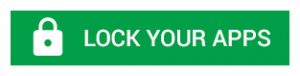
You should be prepared in the event that your phone becomes lost or stolen. If you activate Anti-Theft in advance, you’ll be able to control and protect your device remotely. You can lock your device to prevent thieves from accessing your phone, track your phone’s location, activate an alarm to find your phone if you lost it nearby, and delete all of your data. It’s a very useful tool that will ensure your Android and personal information are always secure. Click here to activate Anti-Theft:
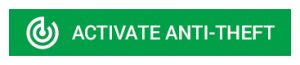
If you lose your phone, many people will likely try to help find the phone’s owner. Help these good samaritans out by updating your contact information. Navigate to “Settings,” then “Security,” and “Owner info.” There, you can enter your new contact information.
While losing your phone or having it stolen is a worst-case scenario, it isn’t all that uncommon. It makes sense to have a contingency plan that combines these lock-down methods with DFNDR’s many features if you do misplace your phone. You can breathe easier and go about your life with some assurance that you’re protected.


