How Parents Can Set Parental Controls on Their Kids’ Phones
The Internet can be a scary place — for adults and children alike. Learn how you can protect your children by setting up parental controls.
As your children learn to navigate the Internet, it’s important to teach them safe practices for navigating the Web. You’ll want to teach them how to create strong passwords, how to check for a safe website connection, and how to avoid malware online. Sometimes, however, kids slip up and make a mistake. Accidents happen, but it would be nice to prevent them if you could, right?
In order to prevent your kids from accidentally installing malware on your shared device, or visiting a malicious website, utilize DFNDR’s Anti-Hacking feature. This feature is a safe-browsing feature that will block malicious websites when activated. It also prevents phishing-attacks, and it will notify you of any malicious activity before you enter any personal information on a website. Click here to activate this feature so that you and your kids can browse the Web safely:
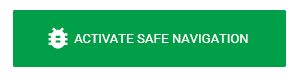
This is just the first step, however, in making the Internet safer for your child. In order to make the Web more kid-friendly, you may also want to add parental control settings on your child’s phone. The newer Android operating systems allow you to have more control over a smartphone, but you can also get an app to manage your child’s online browsing.
How to Add Parental Controls on Your Child’s Android
First, go to the Android’s settings. Select “users,” followed by, “add user or profile.” Then, instead of creating a normal profile, create a “restricted” profile. You’ll need to set up a lock screen for the device (if there isn’t one) and name the profile. You can then choose from a list of apps installed on the device, and pick which ones you don’t want your child to access. You could block them from downloading apps from the Google Play store, for example.
Use an App to Add Parental Controls
There are a lot of apps available for setting up parental controls on your phone (for your child) or your child’s phone. Most of these apps are free to download but do not offer free services, however. Many of them require a monthly or yearly subscription fee. These services block children from inappropriate Web content, such as pornography or violence, usually through a customized browser. Many of them also allow you to view your child’s browsing behavior.
Two of the most popular parental controls apps and services include Net Nanny and Norton Family Parental Control. Both offer a variety of services and vary in price — it all depends on your needs.


