How to Clear WhatsApp Files on an Android
WhatsApp is a popular way to communicate with friends and family. But if you leave files and photos on it for too long, WhatsApp can also be a huge storage suck.
WhatsApp is so popular because it’s such a useful communication app. It lets you send video and pictures to your friends over text message, it lets you group chat, and now it even lets you send and receive GIFs — all internationally, which helps you to keep in touch with family and friends. But one of the biggest problems with WhatsApp is how fast it collects data — files, photos, and videos — that, if accumulated, can take up your phone’s storage and slow down your device. Click here to use WhatsApp Cleaner to remove unwanted WhatsApp files:
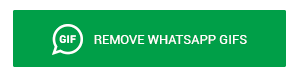
Read More: The WhatsApp App for Android Now Includes GIFs
Clearing WhatsApp Data Manually
- Make sure to backup your WhatsApp folders to your computer using a USB data cord, in case you delete a file you didn’t mean to delete.
- Navigate to your SD card in your phone’s file manager. This is where your WhatsApp data will be stored.
- There, open the WhatsApp folder.
- From there, open the Media subfolder.
- In that subfolder, you will find many kinds of media files that you might generate using WhatsApp. These include wallpaper, voice notes, audio, images, and video, among other file folders.
- To delete files, you need to open the folder in which you have unwanted data. You will need to click each piece of data to delete it. If you want to delete multiple items, you can click more than one file at a time. You can also delete images and video from WhatsApp by navigating to your Android gallery and selecting the files you want to be deleted.
As you can see, the simplest and most efficient way of clearing WhatsApp data is by using WhatsApp Cleaner. Rather than consistently having to take these steps to clear your cache manually, use WhatsApp Cleaner to regularly remove files before they pile up and slow down your phone.


