How To Change Your Default Apps on Android
Android smartphones and tablets come with a lot of bloatware installed on them. Here’s how you can easily change your default apps.
Odds are you probably have a lot of apps on your Android device that you don’t use. Many of these apps may have been installed on your device before you bought it, or maybe they’re old apps that you installed but don’t use anymore. Either way, it’s important to evaluate the apps on your device so that your device doesn’t overheat or perform inefficiently. Luckily, there are a few different ways that you can remove or manage the default apps on your device.
How to remove unwanted apps
One way that you can easily remove default apps from your device is to use the App Manager feature of the DFNDR app. The App Manager allows you to quickly identify unwanted apps and uninstall them. That way, you don’t have to spend a lot of time searching through your phone’s app settings, and can instead view a comprehensive list and remove apps with a single click. You’ll then be able to free up space on your phone for new apps, photos, videos, and more. Click here to manage your apps and remove unwanted apps now:
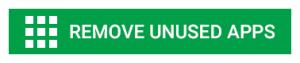
Getting started: how to change your default apps
If you’ve just gotten a new device, then you may have noticed that a pop-up window appears when you want to perform certain functions. This simply means that your device is trying to determine which application you would prefer to launch in order to perform the function, such as browse the Web or save a photo. Whenever prompted, you can select which app you want to use and click “Always” — that’s all there is to it.
You can also change your default apps by going to your device’s app settings. Find the app that you want to change from the list of apps, and then clear the app’s default settings. You’ll then see a pop-up window, and you can choose how you want the app to behave. You can also reset all of your app’s settings if you’re not sure which app is giving you trouble.


