4 Ways to Fix the Lag on Samsung Smartphones
Is your older Android starting to slow down? There's no reason to throw it away for a new phone just yet. Check out these easy tricks first to speed things up.
Like all other Android devices, Samsung cell phones do tend to lag over time. The good news is that this issue can often be easily resolved. There are a few different steps you can take to speed up a lagging smartphone. If your smartphone is overheating because it is overloaded with tasks, use CPU Cooler to instantly cool your phone down by closing background apps. Click here to cool your phone and eliminate lag time on your device:

Keep Reading: Here Are the Most Useless Apps to Delete Right Now
Delete Unused Apps
If you aren’t using an application, there’s no reason to keep it on your phone. These unneeded apps take up your Samsung’s storage space and memory, which can cause slower performance levels. Especially if these apps all start up when you turn on your Android. Plus, even if you uninstall an app now, you can return to the Google Play store and download it again later. It’ll still be there, waiting. Click here to remove old, unused apps on your smartphone:
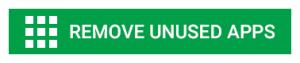
A lot of Android users don’t know that Samsung phones have cache folders, filled with assorted data from their apps. Think of the data cache as a wastepaper basket. Over time, the amount of megabytes and gigabytes piles up, so your phone is storing all this junk that it doesn’t need. Thus, it’s time to empty that cache out! Use the Quick Cleanup feature if you’re looking for an easy sweep of your cluttered phone. Click here to quickly remove all junk files, temporary files, trash, and cache:
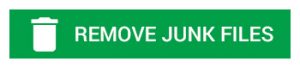
With older Samsung models like the Galaxy S5, many apps start running as soon as you turn on your phone. That amount of activity can seriously hamper a phone’s startup time. So, it’s a good idea to gain root access with a freezing application like Greenify or System Turner, and then temporarily disable these energy-sucking apps. You can find both of these useful apps in the Google Play store.


